October 8, 2021
The Ideal QA Process in Digital Advertising
Facebook Ads provides marketers with a significant number of advanced tracking features, but you can’t access any of these without properly using the Facebook pixel. In fact, accurate placement of Facebook’s tracking and conversion pixels is so important that we don’t recommend advertising on Facebook until the pixel is properly placed.
Placing the pixel on your website can be a challenge for some advertisers, so use the guide below to ensure that you place the pixel correctly and begin collecting valuable data as soon as possible.
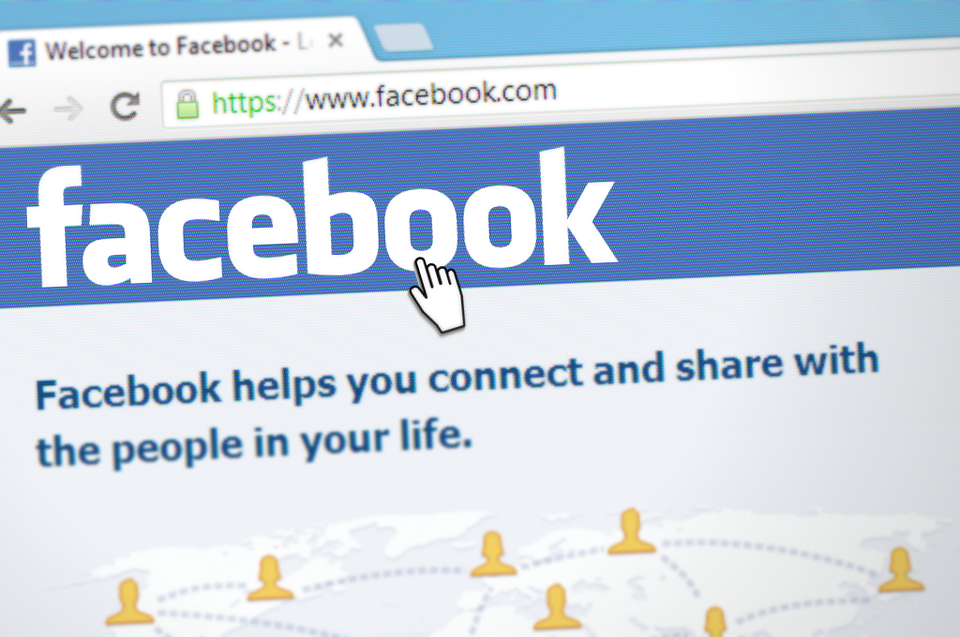
Make sure you are taking advantage of the Facebook Pixel to drive ad success. Image via Pixabay.
The Facebook pixel provides crucial information regarding account performance and includes:
The Facebook pixel has two distinct parts – the first, an all-site pixel that must be placed in the header on every page of your site. You can do this either through a master template from your site, or more quickly through a tag management platform like Google Tag Manager.
The second distinct aspect of the Facebook pixel is the Event code. Event codes give Facebook additional information regarding actions that users take on your site, including purchases or other conversion events. These are small snippets of code that tell Facebook whether someone hit the cart page, purchased, filled out a lead form, etc. It’s important to note that recently Facebook has begun creating some of these events automatically, but we still recommend placing the code yourself. Why do we recommend this? We have seen instances where too many events are coming through like purchases on pages that aren’t the order confirmation page. We expect Facebook will improve this over time, but at the time of this post, it’s best to place the code yourself and ensure you’re tracking effectively.
Facebook provides the opportunity to track a number of standard events, with everything from a visitor using the search functionality on the site all the way through to a completed conversion such as a purchase or lead form fill.
![]()
![]()
If these events do not cover everything your business needs to track, Facebook also allows up to 100 Custom Conversion events based on URL rules. If you are already using Google Analytics to track custom events based on URLs, for example, you can utilize many of the same URLs in Facebook as well.
2. Facebook Base Pixel
3. Facebook Event Pixel
Without the Facebook pixel, you will not have access to features such as audience creation, bid optimizations, and down-funnel tracking. Implementing the Facebook pixel, even though it requires a few steps, is a wholly worthwhile investment that unlocks numerous opportunities in the Facebook ads platform and allows you to make the most of your advertising investment. Once you’ve got it ready to go and need help getting Facebook Ads to deliver profitable return and new customers for your business, you’re ready to contact us!
